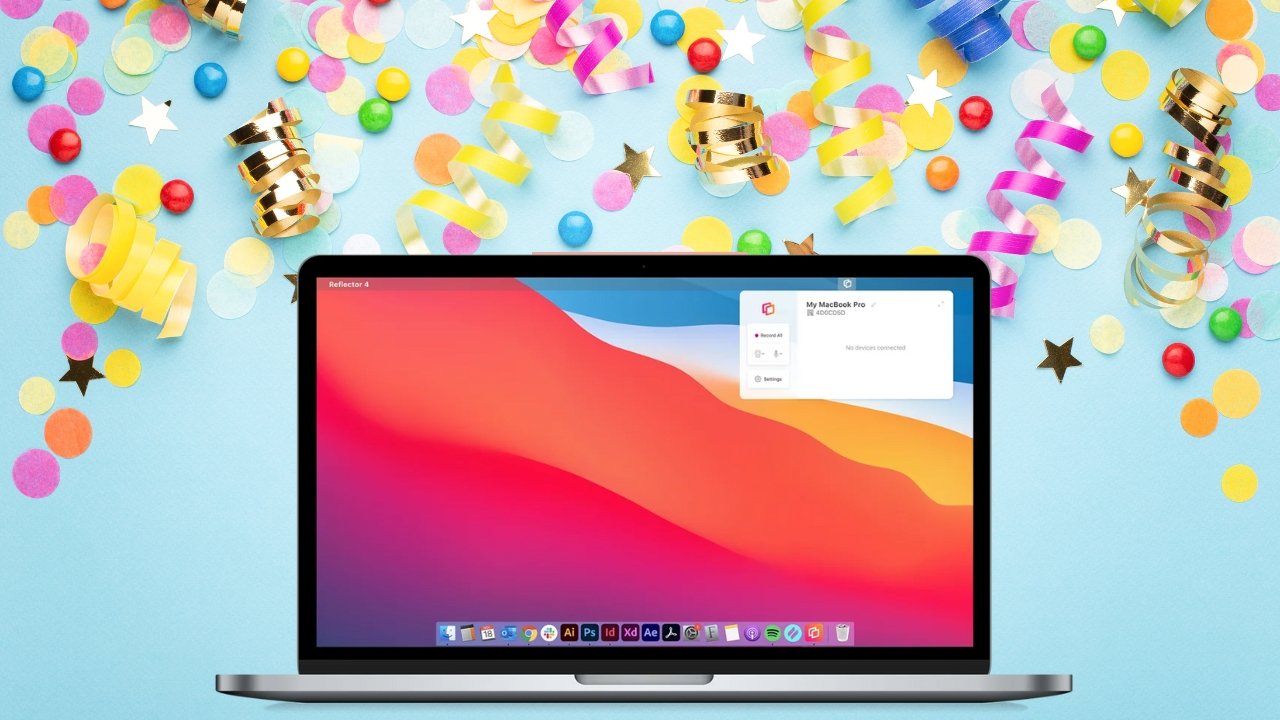In today’s digital age, the capability to screen mirror on a Mac has become an essential skill for both personal and professional use. Whether you’re presenting in a meeting, streaming content, or simply sharing content with friends, knowing how to screen mirror on Mac enhances the versatility of your device. With so many ways to mirror your screen, the process can be overwhelming. However, we’ve put together a simple and comprehensive guide to make this task easier and more accessible for everyone. In this blog, we’ll explore the top 5 methods for screen mirroring on a Mac, highlighting their strengths and potential limitations.
By the end of this article, you’ll have a deeper understanding of how to screen mirror on Mac and be ready to use it in your day-to-day activities. Let’s dive into the most effective methods to ensure a seamless mirroring experience.
What is Screen Mirroring on a Mac?
Before we dive into the specifics, let’s quickly understand what screen mirroring on a Mac is and why it’s important. Screen mirroring allows you to display the contents of your Mac’s screen on another device, like a TV, projector, or even another computer. It’s commonly used in business presentations, media consumption, or even gaming to showcase content on a larger display. The main advantage of screen mirroring is the convenience and ease of sharing content without physical connections like cables or USB drives.
How to Screen Mirror on Mac: 5 Easy Methods
1. AirPlay: The Built-in Apple Solution
One of the easiest and most reliable methods to screen mirror on Mac is using AirPlay, Apple’s native solution for screen sharing. If you have an Apple TV or any AirPlay-compatible device, you can wirelessly mirror your Mac’s screen.
Steps to Use AirPlay:
- Ensure both your Mac and the AirPlay device are connected to the same Wi-Fi network.
- Click on the AirPlay icon in the menu bar (usually located at the top-right corner of the screen).
- Choose your AirPlay device from the dropdown menu.
- Select Mirror Display to begin screen mirroring.
Pro Tip: For those using newer versions of macOS, AirPlay to a Mac is also supported, allowing you to use your Mac as the receiving device for screen mirroring.
AirPlay is an excellent choice because it’s integrated into macOS, meaning it requires no additional software or hardware. However, its functionality might be limited with some third-party devices and the range can vary depending on your Wi-Fi network.
2. Using a Cable Connection: Quick and Reliable
While wireless solutions like AirPlay are convenient, sometimes a wired connection is more stable and faster. If you have an HDMI cable and the right adapters, you can easily screen mirror from your Mac to a TV or projector.
Steps to Use a Cable:
- Connect your Mac to a TV or projector using an HDMI cable. You might need an adapter depending on the type of Mac you have (e.g., USB-C to HDMI for newer models).
- Once connected, your Mac should automatically detect the external display. If not, go to System Preferences > Displays > Arrangement.
- Select the Mirror Displays option to start screen mirroring.
This method is perfect for presentations, as it ensures a stable connection without relying on Wi-Fi. However, it limits your mobility compared to wireless solutions.
3. Third-Party Apps: Expanding Your Options
For those who need more flexibility or additional features, third-party apps can provide enhanced options for screen mirroring. Apps like Reflector 4, AirParrot 3, and LetsView offer additional features, such as support for non-Apple devices and multi-device mirroring.
Steps to Use Third-Party Apps:
- Download and install a screen mirroring app of your choice.
- Connect both your Mac and the device you want to mirror to the same Wi-Fi network.
- Open the app and follow the on-screen instructions to establish a connection.
Third-party apps allow more customization and flexibility, especially for cross-platform mirroring, but they may require a paid license for full functionality. They can also add a slight delay to the connection compared to built-in solutions like AirPlay.
4. Using Google Chromecast: For Non-Apple Devices
If you own a Google Chromecast device, you can also screen mirror from your Mac using the Google Chrome browser. This method is ideal if you don’t have an Apple TV or prefer using Google’s ecosystem.
Steps to Use Chromecast:
- Make sure your Chromecast and Mac are connected to the same Wi-Fi network.
- Open Google Chrome on your Mac and click the three vertical dots (menu) in the top-right corner.
- Select Cast from the menu and choose Cast Desktop.
- Select your Chromecast device and start screen mirroring.
Using Chromecast is an affordable way to mirror your Mac screen on larger displays. However, this method may have slight lag or quality reduction depending on the network and device used.
5. Using an HDMI Adapter with MacBooks
MacBook users often benefit from using a simple HDMI adapter that connects directly to the Mac’s USB-C or Thunderbolt port. This method is particularly useful for older models that may not have wireless capabilities like AirPlay.
Steps to Use HDMI Adapter:
- Plug your HDMI adapter into your MacBook’s USB-C port.
- Connect the other end of the HDMI cable to the display device.
- Your MacBook will recognize the external display automatically. Select Mirror Display from the display settings.
This method provides a straightforward and dependable connection, perfect for those who need to mirror content regularly. However, it’s not as flexible as wireless solutions.
Expert Insights:
According to Jason Lee, a senior tech expert at TechCrunch, “Screen mirroring has evolved significantly in recent years, with various options now available to Mac users. Whether you prefer wireless or wired methods, the goal remains the same: to share your Mac’s screen seamlessly with another device. AirPlay remains the gold standard, but apps and external devices like Chromecast also offer impressive alternatives.“
Key Considerations When Screen Mirroring on a Mac
When choosing a method to mirror your Mac’s screen, there are several factors to consider:
- Network Speed: For wireless solutions, a fast and stable Wi-Fi network is crucial to ensure smooth mirroring.
- Device Compatibility: Not all devices support every mirroring method, so it’s essential to choose the right solution based on your equipment.
- Latency: For real-time applications like gaming or presentations, minimizing lag is important. Wired methods generally offer less delay than wireless ones.
Conclusion: How to Screen Mirror on Mac Effectively
Screen mirroring on Mac is a versatile and easy-to-use feature that opens up a world of possibilities. Whether you’re using AirPlay for Apple TV, a cable connection for stability, or third-party apps for enhanced functionality, the options are diverse and plentiful. The key is to select the method that best fits your needs, considering factors like device compatibility, speed, and convenience.
With this guide, you now know how to screen mirror on Mac in several different ways. By choosing the right method, you’ll ensure that you can share your Mac’s screen with ease, whether for work, entertainment, or presentations.
Remember, whether you prefer the simplicity of AirPlay or the reliability of a wired connection, screen mirroring is an essential skill that enhances your digital experience. Happy mirroring!